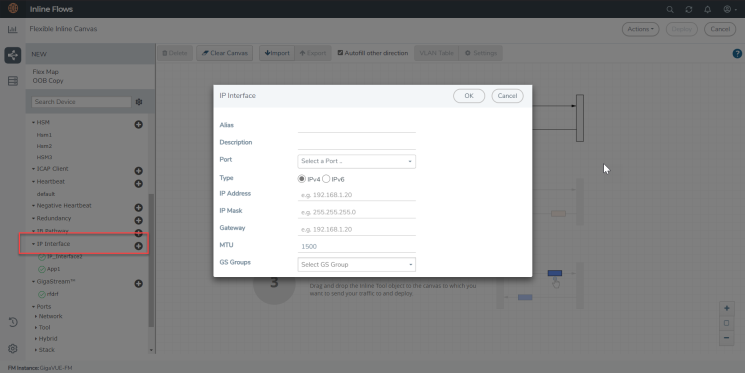Configure IP Interface
To configure IP Interface:
|
1.
|
On the left navigation pane, go to Physical > Orchestrated Flows > Inline Flows, and then click Configuration Canvas to create a new Flexible Inline Canvas. |
|
2.
|
In the Flexible Inline Canvas that is displayed, select the required device for which you want to configure the IP Interface. |
|
3.
|
Click the ‘+’ icon next to the IP Interface option to create a new IP Interface. |
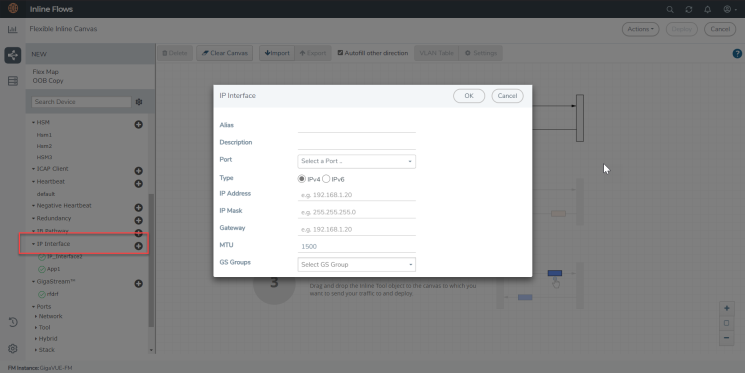
|
4.
|
In the Alias and Description fields, enter a name and description for the IP Interface. |
|
5.
|
From the Port drop down list, select the port that you want to configure as the IP Interface. |
|
6.
|
Select the Type of the IP Interface that you want to configure. |
|
7.
|
Enter an IP Address. For example, 192.168.1.20. |
|
8.
|
Enter an IP Mask. For example, 255.255.255.0. |
|
9.
|
Enter a Gateway. For example, 192.168.1.20. |
|
10.
|
.Enter the Maximum Transmission Unit (MTU) for this port in the MTU field. For example, 1500. |
|
11.
|
Select the required GigaSMART Group you created from the GS Groups drop down list. |
|
12.
|
Click OK to save the configuration. |